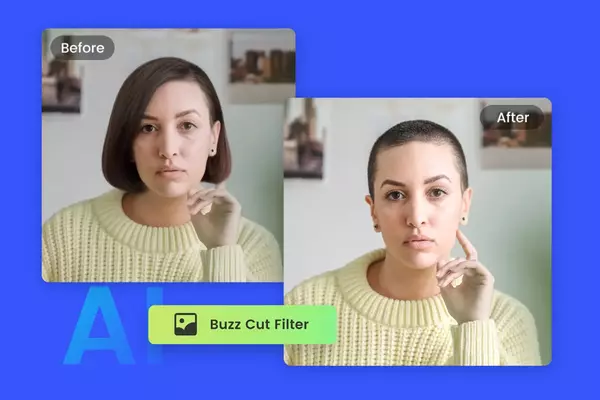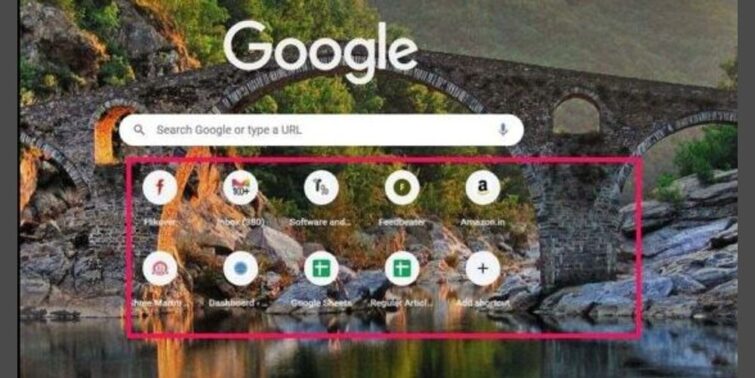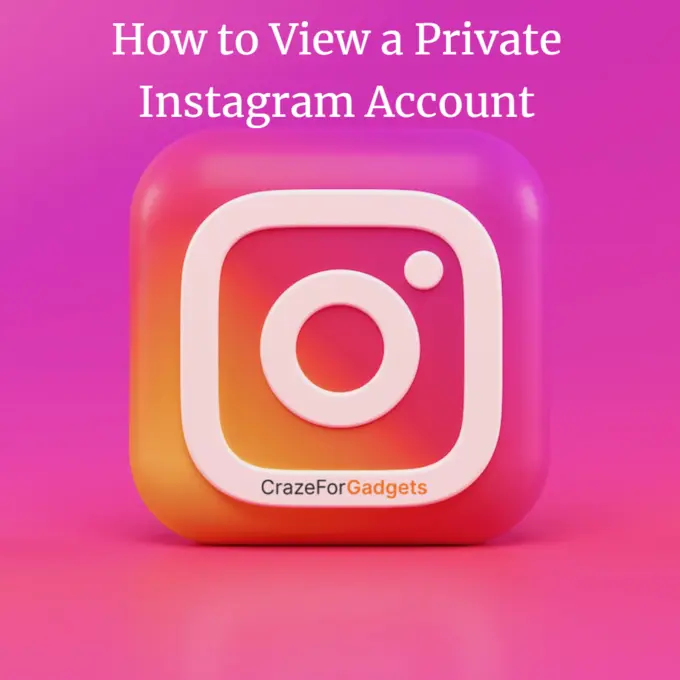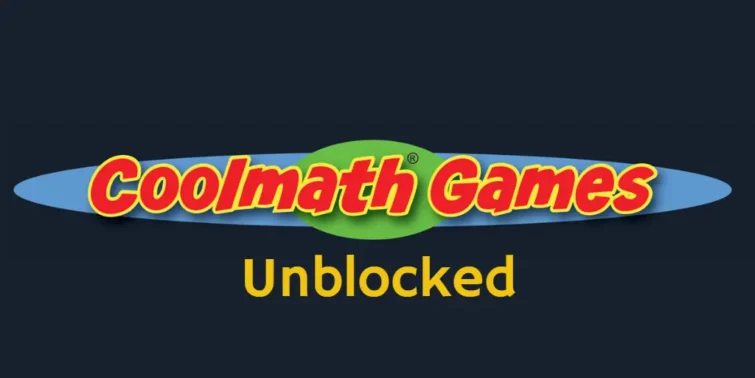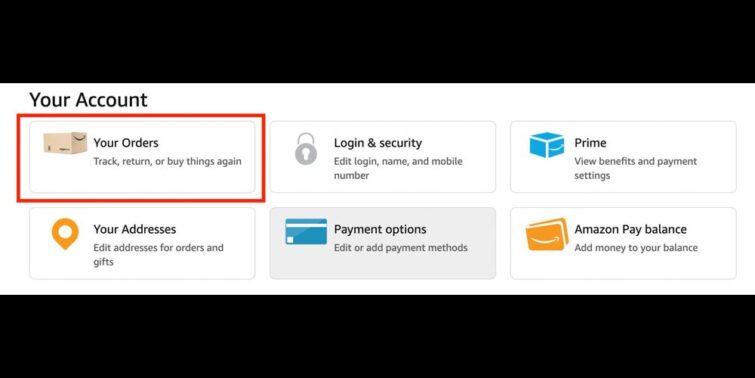You missed important calls of your friends and relatives and you have no clue what happened ? Have you check your iphone volume settings ? it is really frustrating when your iPhone stuck on mute mode and you don’t know how to unmute it (chances are very rare even kids know better in this tech age ). Your phone may have gotten muted accidentally, or the mute switch could be stuck. Here I will discuss a few simple ways to unmute your iPhone and also the difference between silent and mute modes.
Read: How To See Blocked Messages On iPhone?

Quick view
Unmute iphone with the Mute Switch
The quickest way to unmute your iPhone is to toggle the mute switch on the left side of the device. Here’s how:
- Locate the mute switch on the upper left side of your iPhone.
- Use your fingertip to flip the switch so it is in the unmuted position. The switch should be set opposite from the volume buttons.
- Check if sound is restored on your iPhone. Flip the switch back and forth to toggle mute on and off.
The mute switch is the designated way to quickly mute or unmute sound. But if your switch seems stuck, try using the volume buttons instead.
Unmute iphone with the Volume Buttons
If the mute switch won’t budge, don’t panic. You can also unmute using the volume buttons:
- Press and hold the Volume Up button on the left side to rapidly increase volume.
- Keep holding Volume Up until the volume level unmutes and sound returns.
- You can press Volume Down first if needed to minimize temporary loud volume.
- Check if the increase in volume restored sound by trying media playback.
Using the volume buttons overrides the mute switch to control sound levels. Repeat pressing Volume Up to check if mute is fully disabled.
Unmute iphone with AssistiveTouch
AssistiveTouch provides an onscreen menu with system controls and actions, including the ability to toggle mute on and off. Follow these steps to unmute using AssistiveTouch:
- Go into Settings > Accessibility and ensure AssistiveTouch is enabled. This displays a virtual home button.
- Tap the AssistiveTouch menu button to open the action menu.
- Select the Mute/Unmute icon in the menu. This will instantly toggle your iPhone’s mute status.
- You can also customize the menu to directly add Mute as a button for quicker access.
AssistiveTouch gives you a visible, software-based mute control right on the screen. It’s very useful if you can’t operate the physical mute switch for any reason but need to disable mute.
Unmuting iphone in Notification Settings
The Settings menu provides another route to unmute your iPhone sound. Here’s how:
- Open Settings and select Notifications.
- Scroll down and ensure the Silent Mode option is toggled off. This will disable any active silent mode.
- While here, double check that Do Not Disturb is not scheduled on for any times. Turn the feature off if so.
- Close Settings. The general mute and temporary silent settings should now be disabled.
Checking Notification Settings lets you cover all bases to override any potential software mutes. Toggling the options off returns your sound to the expected enabled state.
Unmuting iphone Through Control Center
The iPhone Control Center provides quick access to the mute function as well. Follow these steps:
- Open Control Center by swiping down from the top right edge of the screen.
- Locate the bell icon and tab it sop that ts turns white.
- You’ve now unmuted your device via the Control Center.
Reasons Your iPhone May Stay Muted
There are a few reasons why your iPhone may stay stubbornly muted, even when adjusting settings:
- Sticky mute switch – Debris, moisture, or damage could result in the switch staying engaged in mute position.
- Software glitch – An iOS bug may cause a false permanent mute that requires rebooting the iPhone.
- Accessibility setting – The “Ring & Alerts Silence” accessibilty feature mutes sound and may be enabled mistakenly.
- Do Not Disturb – This focus mode silences alerts and calls for a set time which could be unintentionally scheduled.
If unmuting steps don’t restore sound, one of these issues is likely causing permanent muted status.
Understanding the Difference Between Silent and Mute
- Silent mode reduces volume for alerts and calls but still allows sound for media playback.
- Mute mode totally disables all sound output from the iPhone speakers.
The mute switch engages true mute while the volume buttons control silent mode volume reduction. Recognizing this difference will help you troubleshoot sound issues.
Conclusion
With the mute switch or volume buttons, you can easily unmute an iPhone that’s stuck in silent mode. Check for a stuck switch or software glitch if these basic steps don’t restore sound. Understanding how to unmute your iPhone will give you confidence addressing any accidental or unintended muting issues.
Related: How to stop calls on iPhone without blocking and How to Invert a Picture on iPhone