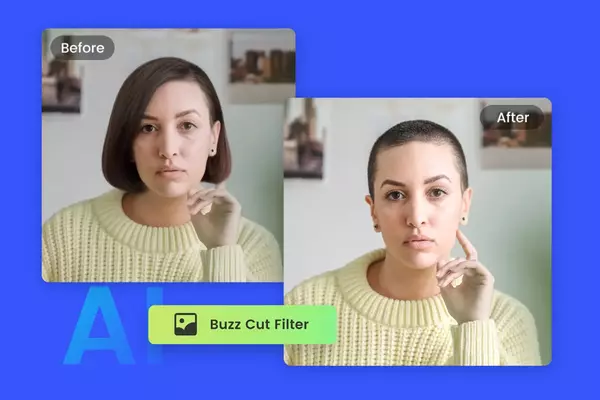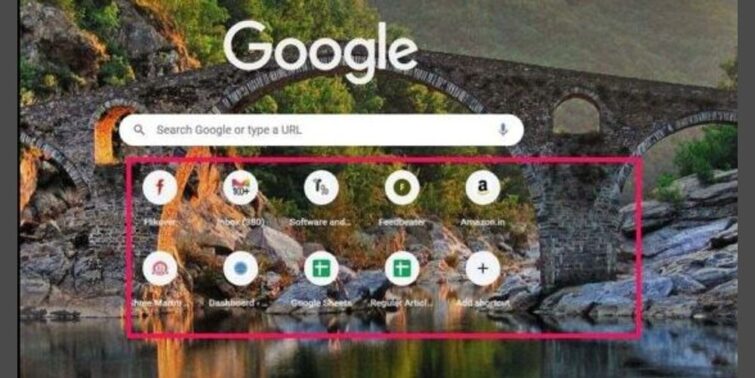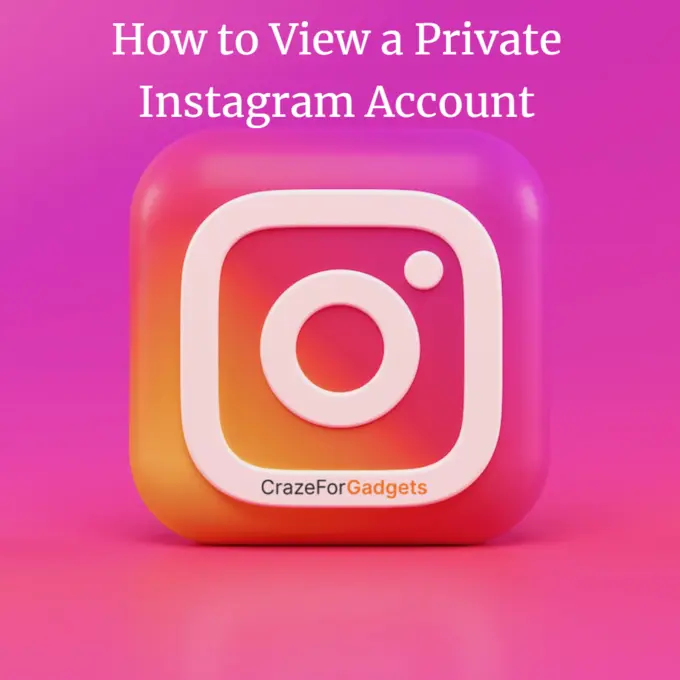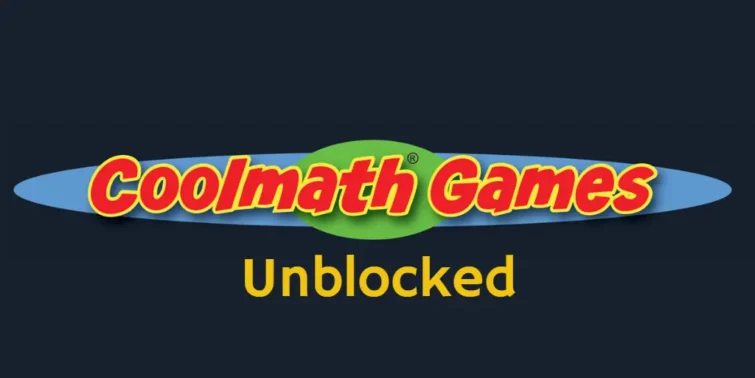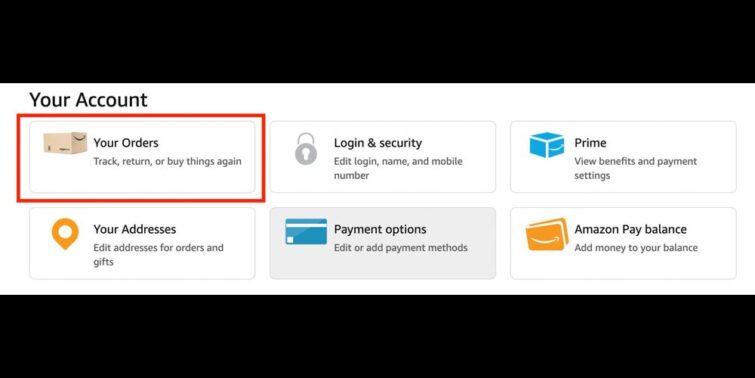Facebook has many features that are highly advantageous. One of them is Facebook Events. Facebook Events are very useful to organize any event. Either personal or professional. It’s also great for business because it raises brand awareness, helps get more followers, and increases engagement.
The advantage of having a Facebook Event is that it gives you a hub for your event.
When you create an event, you are already a host and you want to make your friend/colleague your co-host. I’ll share a few easy steps to do so.
In this article, I’ll explain to you how to add a host to a Facebook Event.
If you don’t want to handle all the chaos of handling the event alone you can make a co-host. I’ll share two methods to add a host to a Facebook Event. Hence, to know more, please keep on reading this blog.
Check How To Find Facebook Friends On Spotify?
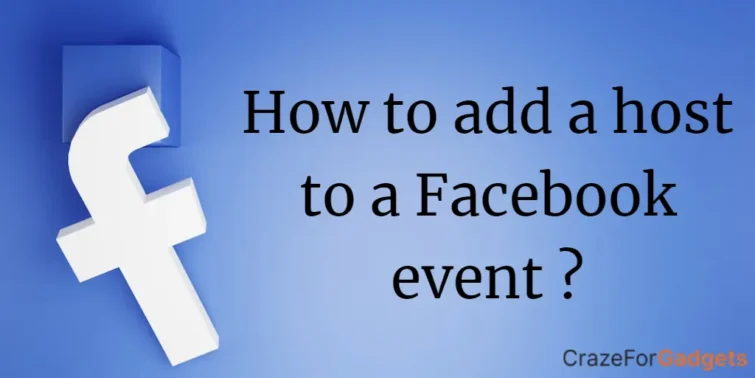
Quick view
Method 1: Add host while creating an Event
These steps will work on Android as well as iOS
Step 1: Open Facebook
Step 2: Tap the Menu Icon
Step 3: Select Events
Step 4: Tap ‘+’ or ‘Create’ button on top right
Step 5: Add Privacy Settings; Public, Private, or Group Event
Step 6: Add Event name
Step 7: Add Event Time
Step 8: Add Location
Step 9: Go to Event Settings
Step 10: Select Co-hosts
Step 11: Tap on Person you want to add as a host
Step 12: Go Back & Select Create Event
Step 13: Hit Publish
Your co-host will receive a request. After they accept it, they also will be a host and can make changes, edit, or Update just like you.
Method 2: Add host After creating the Event
You might want to add someone after creating the event or you forgot to add. Here are simple steps you can add host after creating the event:
Step 1: Open Facebook
Step 2: Navigate to Event
Step 3: Go to Manage
Step 4: Tap Edit
Step 5: Select Event Settings
Step 6: Tap on co-hosts
Step 7: Select the Person you want to add as a co-host
Hence, Your co-host will receive a request. After they accept it, they also will be a host and can make changes, edit, or Update just like you.
Last words:
Facebook events are best for managing any event online. Facebook Events can be private as well public. You can select it as per your preference. Having a co-host can make managing Events easier and now you know how to add a host to a Facebook Event. Happy learning!
Related: Can you see who views your videos on Facebook
Also check Is Gas App on Android & Snapchat ? Is it Safe ?