Do you have a question in your mind-“Why is my screen recording not working?” If that’s so, this article is for you my friend. Screen recording has turned into one of the necessities for everyone – attending classes or an office meeting. Screen Record allows you to record whatever is on the screen, and thus, you don’t need the permission of the apps you are working on. Saving a file after screen recording helps a lot in catching up with stuff and going back to listen to the exact words they said and not be in trouble for not paying attention.
So, if your question is, why won’t my screen recording work when everything is fine?
This must be a challenging situation for you right now. Don’t worry; we will try our best to solve your problems. Every device offers you screen recording. Here we will discuss the four main devices/gadgets that you could be using.
Quick view
Why is my screen recording not working on my Windows 10 PC
Why can’t I screen record on Windows PC is one of the most common questions. Let us first discuss the screen recording process on the Windows 10 PC, in case you are just making a mistake there.
How to screen record on Windows PC?
So to find answer of the question that why is your screen recording not working, you have to follow these easy steps.
- So, to start screen recording on your Windows PC, you need to press the Windows logo key+G.
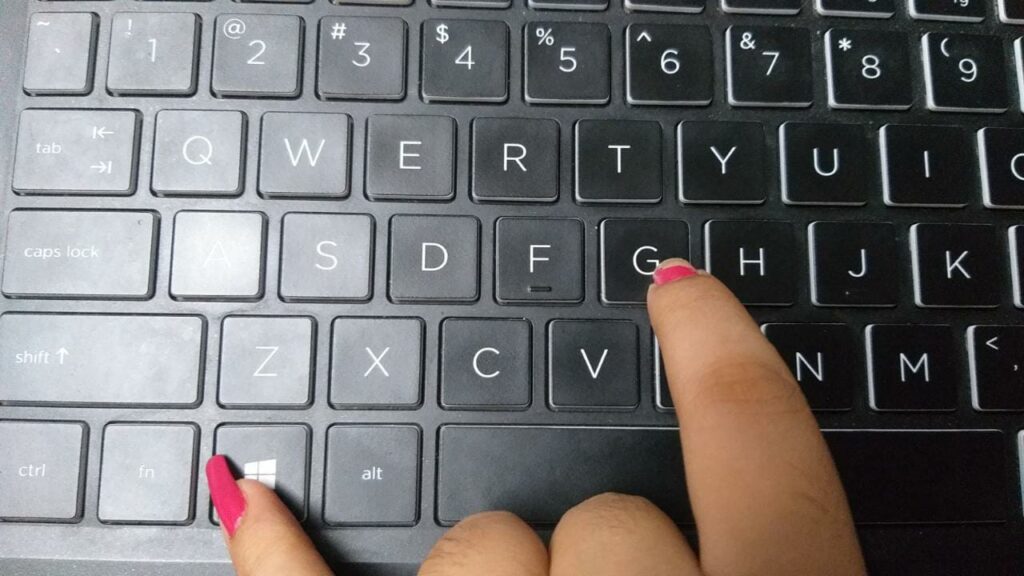
2. Then utilize the Xbox Game Bar.
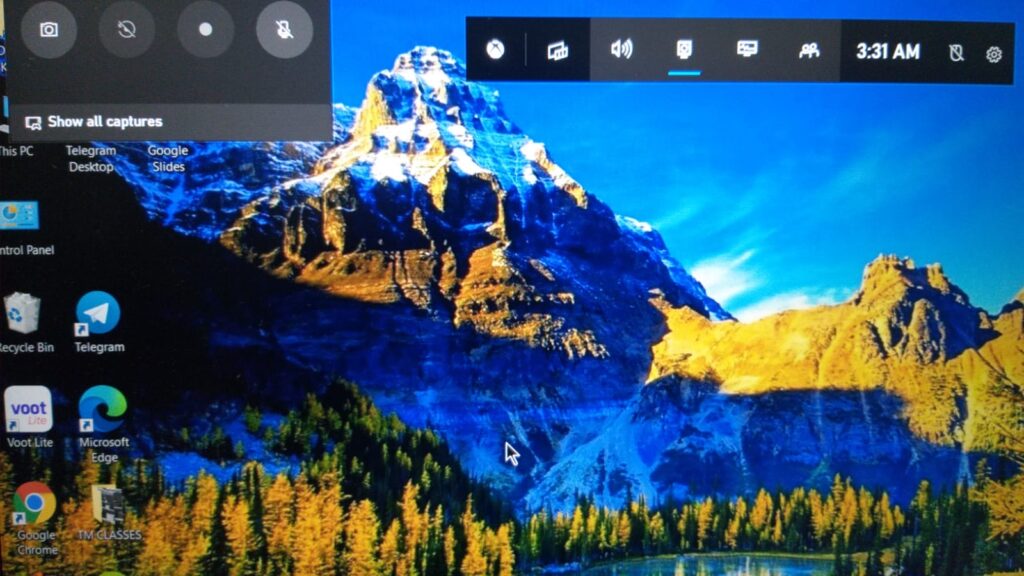
Since audio recording is also a part of the screen recording, we shall first discuss the problem you shall be dealing with regarding audio recording.
Fixing the audio recording issue on Windows 10 PC
Following is the primary guide to fix audio recording issue on Windows PC:
- First of all, run the Recording Audio Troubleshooter.
- Now, you need to find the Troubleshooter.
- Once you find it, select it.
- Now scroll down and record the audio.
- Now restart your PC. But remember, to prevent losing your valuable data, you need to make sure that you save all the necessary works.
- Select the Start menu.
- Then, choose the Power option from there.
- Now select Restart.
Why is audio recording still not working?
Even after trying the technique mentioned above, it might happen that you are failing to record the sound. What do you do then?
- Navigate to Update and Security.
- Now select Troubleshooter.
- Then, right-click on the Recording Audio troubleshooter option.
- After running the tool, follow the on-screen instructions. The problem must be fixed after that.
How to fix the screen recorder on Windows 10 PC?
- Change the recording shortcut.
- Now press the Windows key + S and enter Xbox. Then, select the app.
- As the app starts, click on the Settings icon.
- Move to the Game DVR tab. You need to change the shortcuts to start or stop the application.
- Now, set the shortcut after changing it.
- Finally, tap the Save option and close the Xbox app.
- Use the shortcut to start or stop the screen recording.
Why is my screen recording not working on my Mac PC?
Why can’t I screen record on my MacPC? If you are here for the answer and if the screen record option is not working in your MacPC, here are a few ways to help you out.
Fixing the screen recording issue on Mac PC
Following are the steps to solve the screen recording issue on Mac PC:
- First of all, restart the device. The software glitches that may be happening will get resolved as soon as you restart the device.
- If the Restart fails to solve your problem, go for an update on your MacPC. Open the System Preferences from the Apple Menu and select the Software Update option. This is effective in most cases.
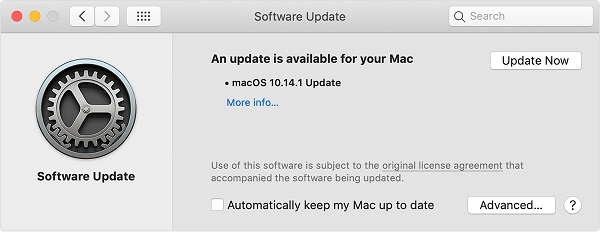
- You never know the reason of your question why is my screen recording not working is due to QuickTime. If your MacPC is not working due to the wrong settings of QuickTime, then follow the below-mentioned steps.
- Open the File menu and then select New Movie Recording.
- A menu will appear on the screen. Select the arrow icon from there.
- You will notice another context menu, select iPhone both under Camera and Microphone.
- Now set the Quality option and finally hit the Record button. This must solve the issue.
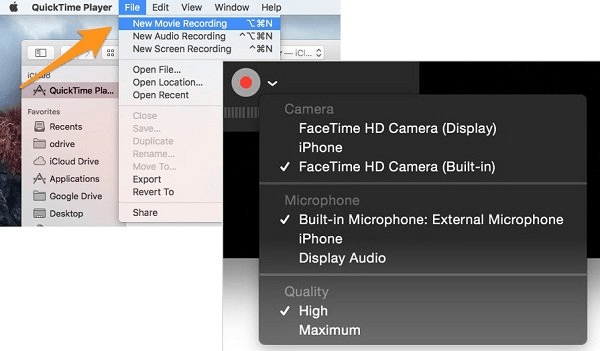
- In case any of these has not solved your issue check the repair disk permission. Sometimes, it is due to the high-security policy of Apple that some of the permissions need to be granted manually. Here are the steps to fix the issue if it is occurring due to Repair Disk permission.
- First of all, you have to go to the Disk Utility.
- Now from there, select your boot volume. The boot volume stores system and pre-installed apps.
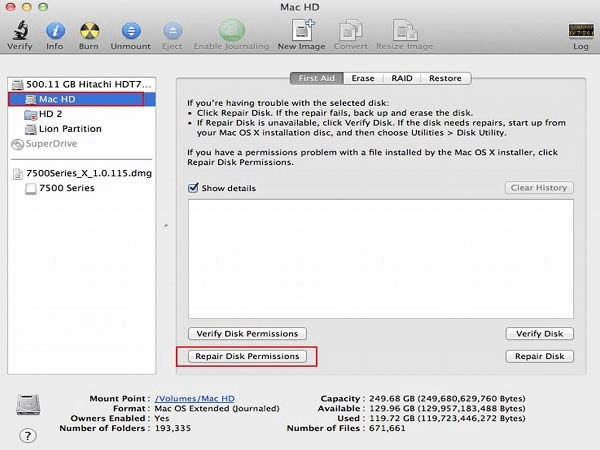
- Now go to the First Aid option and finally hit the Repair Disk permission button. Restart Quick Time and try it again.
Thus, you can now quickly fix the screen record problem on your MacPC.
Why is my screen recording not working on my Android?
How to screen record on Android?
All android users are aware of how to take a screenshot or record a screen on an android. After taking a screenshot or recording the screen, you can also view, edit, and share the videos. Here are the steps again to help you out:
- You have to swipe down twice from the top of your screen.
- Tap screen record. You may have to swipe right and left a bit to find it. If it’s not there, tap on the edit option and bring screen record to your quick settings menu
- Choose the part that you want to record and then tap on start after the countdown or skip the countdown to start recording.
- To stop recording, swipe down again and click on the screen recording button to stop recording.
The latest version of Android, the Android 11, has introduced the features everyone waited for, including screen recording. Although sadly, the updaters that upgraded their phone to the android 11 early complain that the screen recording doesn’t work correctly. I hope you got an easy solution for your query about why is your screen recording not working.
Fixing the audio recording issue on Android
Sometimes the audio is not being recorded with the video and you keep wondering why is my screen recording not working , while sometimes, the quality deteriorates. Sometimes the screen recording function even stops midway. Are you one of the android users facing similar problems? Let’s have a look at how you can fix that.
Step 1
The obvious way is to restart your phone. Sometimes the technical issues do get resolved on restarting the phone if it is just a temporary issue. But in case you are facing the problem, then indeed you have tried restarting the phone. So let’s find what else you can do to troubleshoot the problem
Step 2
Screen record in the right way. We have already covered the way we can record the screen. The screen recorder option can be found on the quick settings. If you cannot find the screen recorder option in the quick settings, there are ways to fix that.
- Make sure your phone is updated correctly. Go to settings and check whether you have the latest version of Android.
- Check again if it is not added in the quick settings.
- If you have some third-party screen recording apps on your phone, make sure to uninstall them because sometimes they may stop the original screen recorder from working. Restart the phone after uninstalling the apps.
- Update all the existing apps on your Android.
Step 3
Another way is to turn off the force desktop mode. If the ‘Force desktop mode’ is turned on in the developer options, you may face audio and video problems. In the settings, search for the force desktop mode option, and then beside it will be a toggle button that you need to disable.
Step 4
If the recorded video’s quality is pixelated, it could be because you have disabled the notch in your phone. Enable the notch again to get high-quality videos again.
Step 5
If there are any external audio devices like headphones connected, disconnect them as they can tamper with the quality of the screen recording audio. After removing the connected accessories, select internal audio from the settings and try to screen record again.
Step 6
If any apps do not support the screen recording due to lack of updates or privacy policy, check with that. If the apps themselves prevent the recording of the screen, it will be near impossible to record it.
Step 7
If there is a problem with the screen recording audio with the internal audio settings, then play the audio in high volume through your speakers and select the microphone to record the audio that goes with the screen recording. However, this will hamper the quality of the audio.
Why is my screen recording not working on my iPhone?
Screen recording is convenient, be it any device. Maybe you want to show someone a video you can’t download or record a bug or glitch in an app; it would be complicated not getting the chance to screen record. If the screen record option is not working on your iPhone, here are a few ways to help you out.
Fixing screen recording issue on iPhone
The problems that can arise can be that some apps are refusing to be recorded. In the control centre, you will find it greyed out and thus will not use it. There is a chance you may have disabled it in the settings and forgot to enable it again. Or you may see the message that the device has failed to save the recording. These steps can give solution to your question-“why is my screen recording not working.”
Step 1
- The app that you are trying to record may not allow the recording. Some apps may have protected content and impose certain limitations that will not allow you to record the screen. In this case, the recording app can stop midway, pause, freeze, or show an error message.
- Now try it the traditional way, restart the device. The software glitches that may be happening will get resolved as soon as you restart the device. Hold down the power button, then switch it off. After switching it off, press and hold the power button again and switch it back up. If the screen recording was not working for some minor issues, this should fix it.
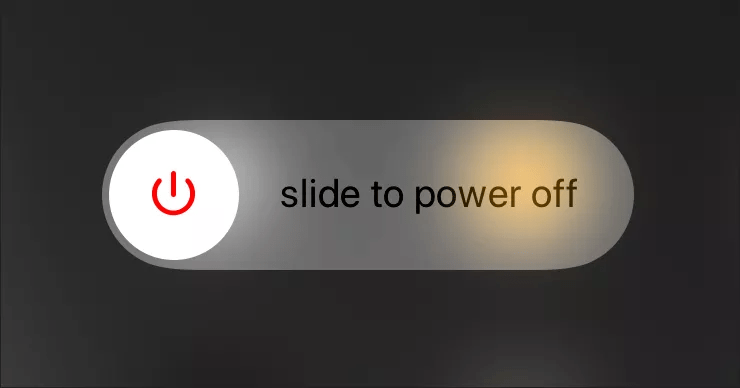
Step 2
- Update your phone, and that may also stop you from properly screen recording. The latest updates bring many bug fixes, and the performance will enhance, which should also fix some screen recording issues.
- Go to settings and then system update to check if you have the latest version.
- The screen recording option may also be missing from the control centre. If that is the case, then add it to the control centre.
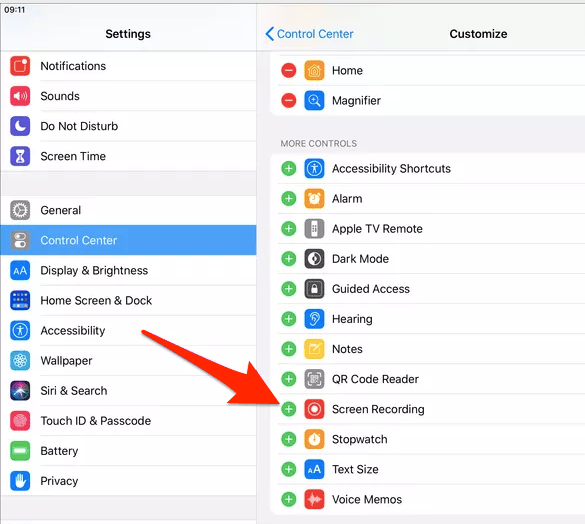
- Check the restrictions on screen recording. Open the settings. Tap the option labelled as screen time and then go to contents and restrictions. Check if the screen recording option is allowed.
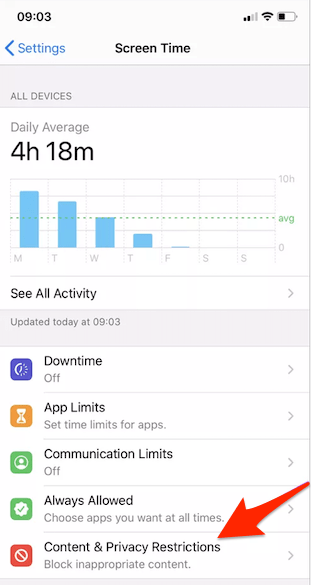
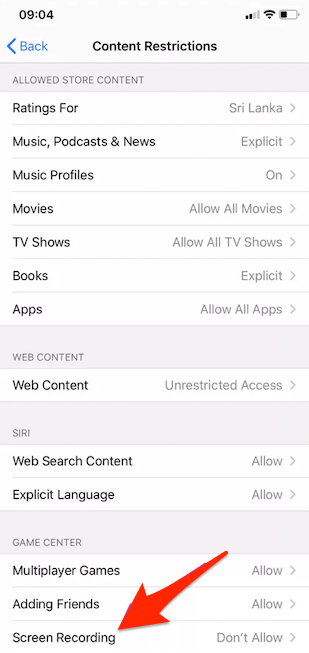
Step 3
- Another thing that may happen is that you can have the low power mode enabled. This cuts back certain functions, which may include screen recording.
- If nothing works, check if you have enough space to save your recordings. Delete unnecessary files if you need to clear up some space.
- Enable the microphone if there is an issue with the audio of the screen recording.
- If nothing works, reset all settings. But remember, this will alter all the other settings, so make sure you remember to change them back.
- Not only is screen recording used to keep the stuff you don’t want to lose, but it is also a necessity. We hope with all the things we listed; your question regarding why is my screen recording not working is solved now.
Conclusion
Now that you know all the techniques of fixing screen recording issues on various devices, we hope you won’t face any further problems. So whenever you are stucked or have any question like why is my screen recording not working, you have to follow the above mentioned steps to get your problem solved quickly.




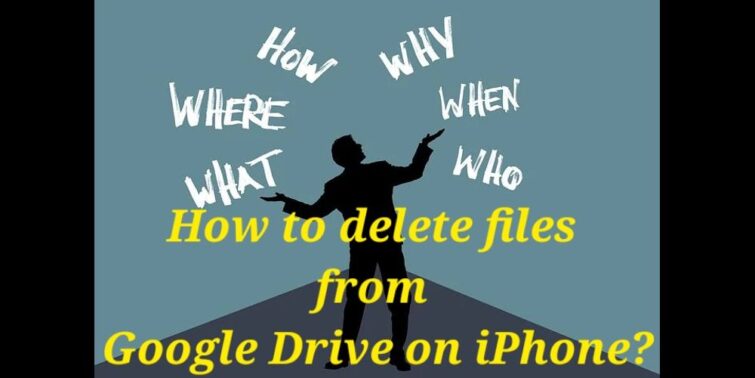

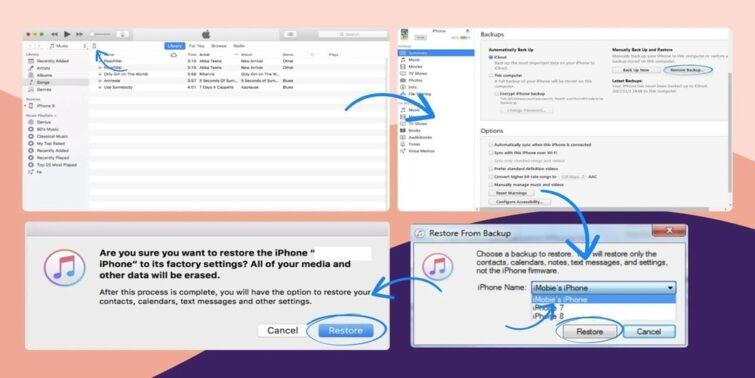
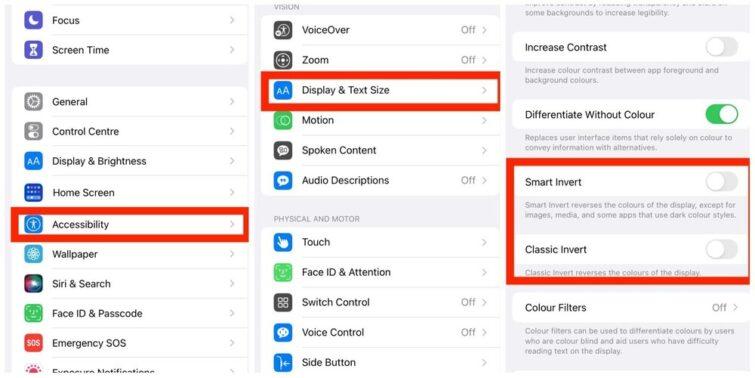
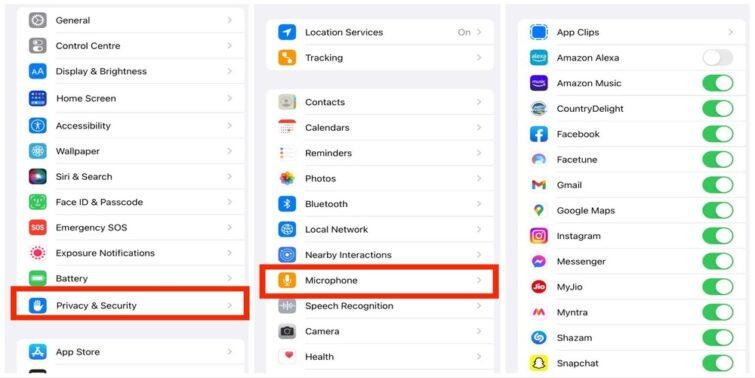

Hello Shubha,
That is an awesome post about screen recording. I have been trying to record screen on my Android phone, but it was having some issues which you have mentioned. Although I was able to fix that on time, this post is still a good read to me.
Thanks for writing such an informative article. Keep writing.!
Thanks for visiting and dropping your valuable comment.?
Regards,
Shubhaa