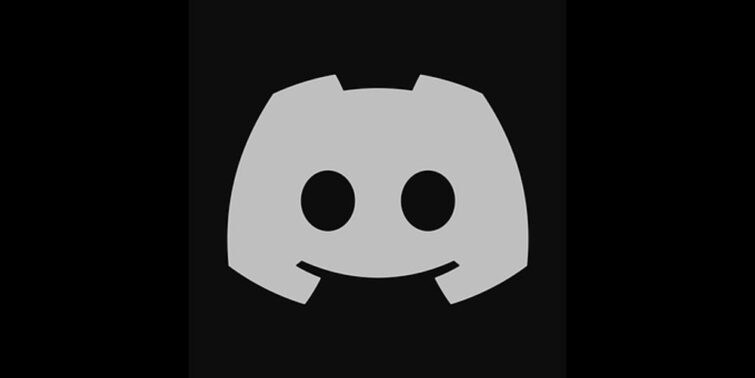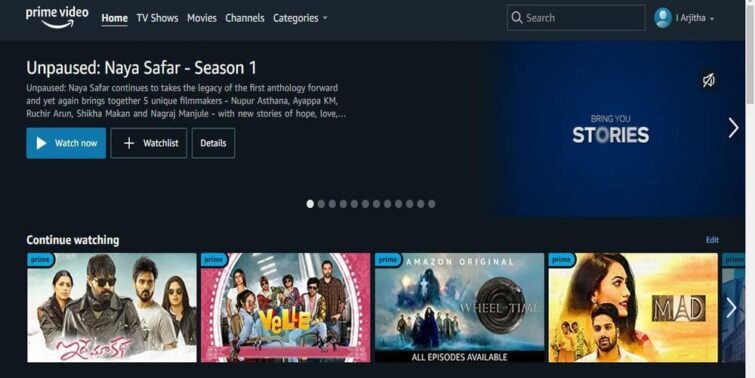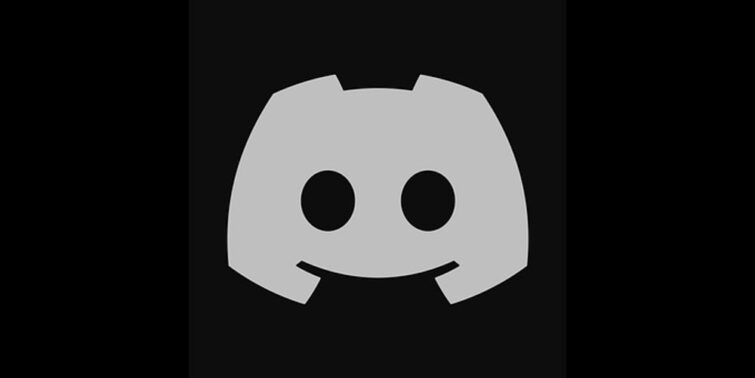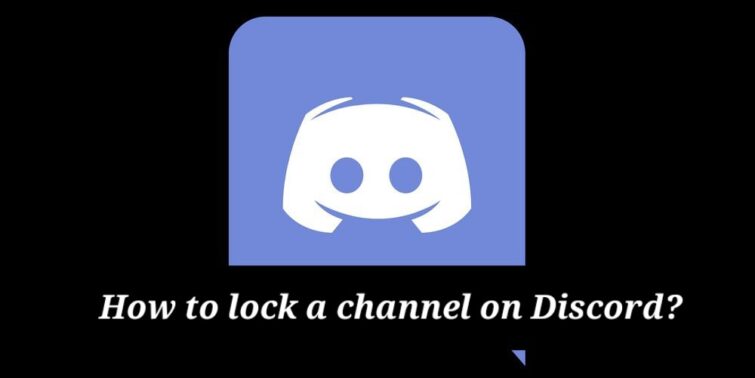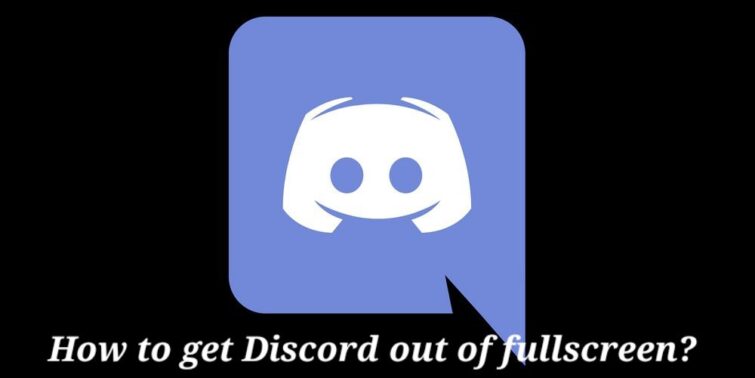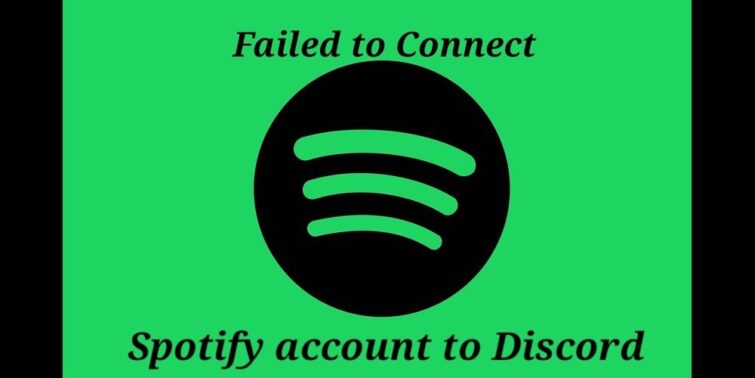Discord is now one of the most famous platforms for instant messaging. With Discord, you can voice call, video call, send media files, etc., to people individually or in groups. In servers, which you can perceive as a community, you can have chat rooms and voice channels. It is a very clever conglomeration of the IRC, TeamSpeak, and Skype.
We hadn’t really heard much about Discord till the world was forced inside homes, and we were missing our friends. Discord gave us the chance to hang out with our friends virtually. From playing games online to listening to songs or watching movies together, Discord really did help us get through the pandemic. Discord is also safe for teens to use, so there have been no questions on that ground.
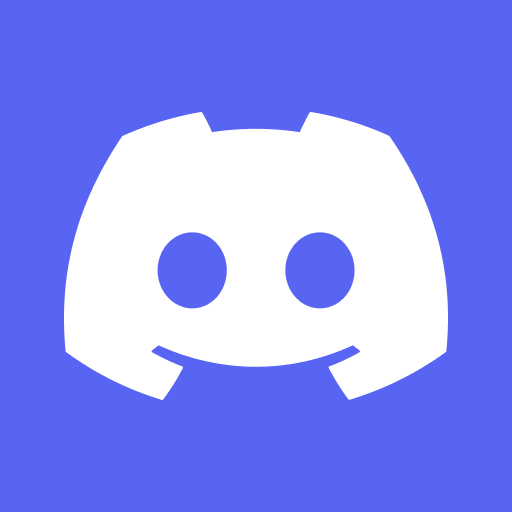
Quick view
Streamer mode on Discord
The primary reason that people used Discord was a platform to communicate with their fellow players in a game when a game called for very intricate teamwork on the part of the players. But now, with the rise in its popularity, it has evolved and grown into a platform that offers much more, designed to make your experience in the app one of a kind. One of these introduced features is Discord’s Streamer Mode. Now let us have a look at what is streamer mode on Discord.
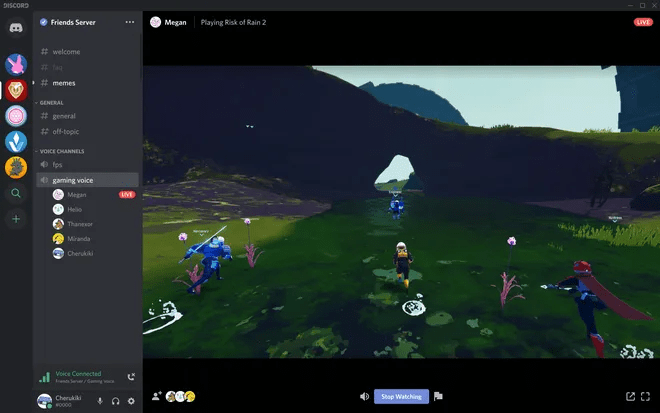
Why do you need Streamer mode on Discord?
Discord is mainly used for streaming games, as we said, and if you have streamed any game before, you would know how this works. When you stream very conveniently, you cannot just stream the gaming window. You will have to stream your whole display screen. This will include all your notifications, including your private messages. This may not seem like a huge problem when you stream for friends or have a few audiences. Also, you can stop the notifications from popping up and go around the problem. But the bigger streamers who have a fanbase and people interested in their lifestyle may feel obliged to protect what the viewers see.
To be fair, even with a small number of viewers, imagine streaming a game and a very private notification popping up. Yes, you will be taking steps to ensure that doesn’t happen, but it’s human nature to slip up, and who knows what might show up at what inappropriate time. Things can go downhill from there real quick. So to aid you in avoiding these, Discord has come up with the Streamer Mode.
What is it?
When enabled, streamer mode can control what your viewers will be able to see when you are streaming. It will block the pop-up messages, notifications, and any information that can be abused. Doing this allows you to use Discord without any mess-up, and thus, you will not have to take your mind off the streaming to make sure everything is in place.
What it does?
So now you know the answer to what is streamer mode on Discord. It hides the things you want hidden. Now, let us see exactly what it hides, and thus we can know how it functions.
Hides personal information
A lot of things can be considered as personal information. But in this case, we specifically mean the things that are related to your identity. This would include email addresses, accounts linked to your discord servers, etc. it will also hide any note you may have left on your friend’s account, which is usually visible when you click on the friend’s account.
Invite links
The invite links that you generate, be it for yourself or someone else, you may not be comfortable sharing with other people. In such a case, this setting will come in handy as it will hide any invite link.
Muting the client sounds
This will get rid of all the unwanted sounds when it is enabled. This includes notifications for incoming messages, users joining your discord channel, and any other possible notification sound.
Pop-up notifications
You will also not have to deal with the notifications from the discord client itself. This will solve the problem of random private notifications that contain sensitive information showing up.
How to enable the streamer mode
Now that we have properly understood what the streamer mode does, let us have a look at how to enable the steamer mode. How to enable Streamer mode on Discord mobile and Discord on your computer won’t differ much, and you can figure one out from the other. So let’s see how it’s done.
Integrate Discord With Your Streaming Application
The first step in enabling the streamer mode in Discord is to integrate the streaming software with Discord, so, first, we will see how to do that.
- First, enter Discord. Then click on the User Setting menu that is the gear icon. You will find it at the bottom of the window, usually to be found under the channels.
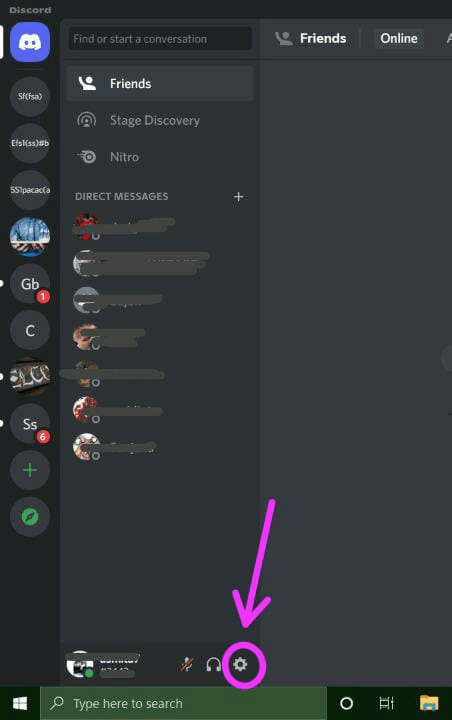
- There will be options available on the left side. You will find the Connections tab.
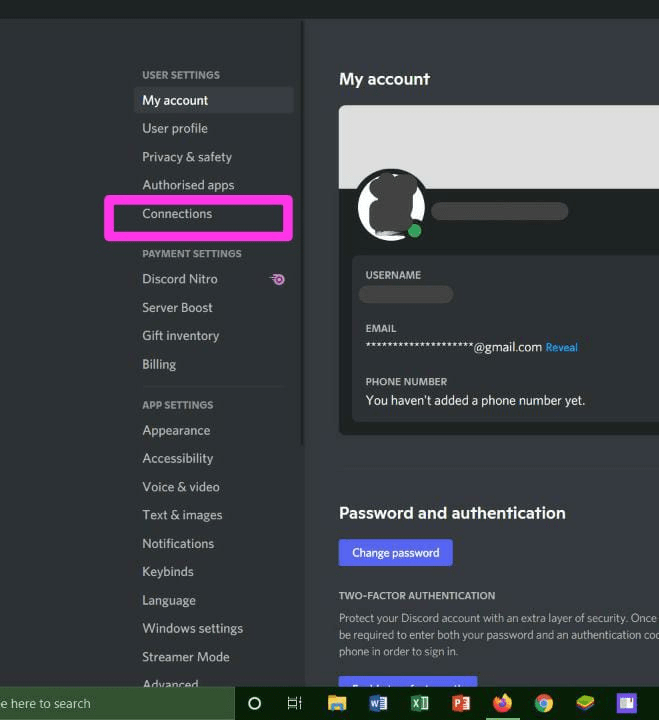
- There will be a section labeled Server Settings. Go there.
- Click on the menu that says Integrations.
- Choose from the list of platforms the one that you would like to sync your discord account with.
- Next to the specific platform, there will be a sync box; tick it.
Enable Your Streaming Application
- You must know of the Open Broadcasting Software (OBS). OBS is a freeware application that will effortlessly integrate with the discord app. Once you connect the streaming kit, you can customize the settings to your liking and then allow the streaming.
- For this, you will have to simply download and install the application. Once you have finished downloading, OBS or any other similar platform will ask you permission to access your Discord. Once it is approved, you can customize things how you want.
- Other applications to use in place of OBS include Xsplit.
Enable Streamer Mode
After you have successfully synchronized Discord with the streaming application of your choice next, you will have to enable the Streamer mode.
- Go into the User Settings mode.
- Now you will have to find the Streamer Mode tab.
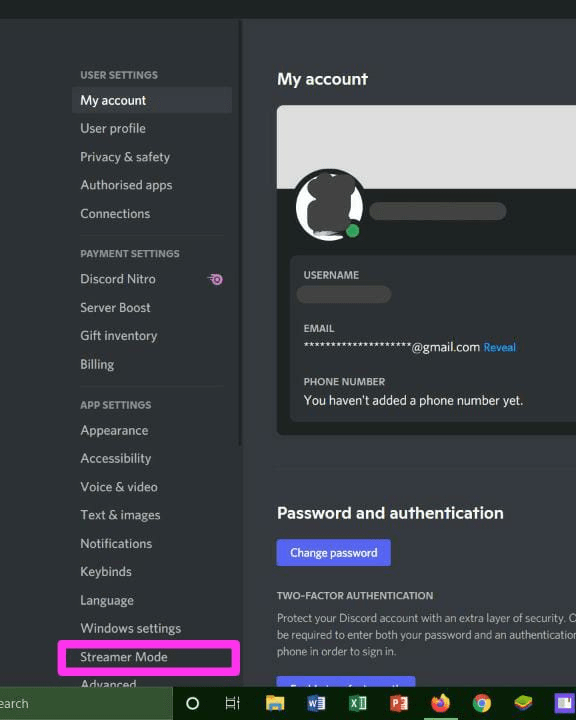
- In the Streamer Mode tab, there will be an Enable Streamer Mode option. Tick or toggle that.
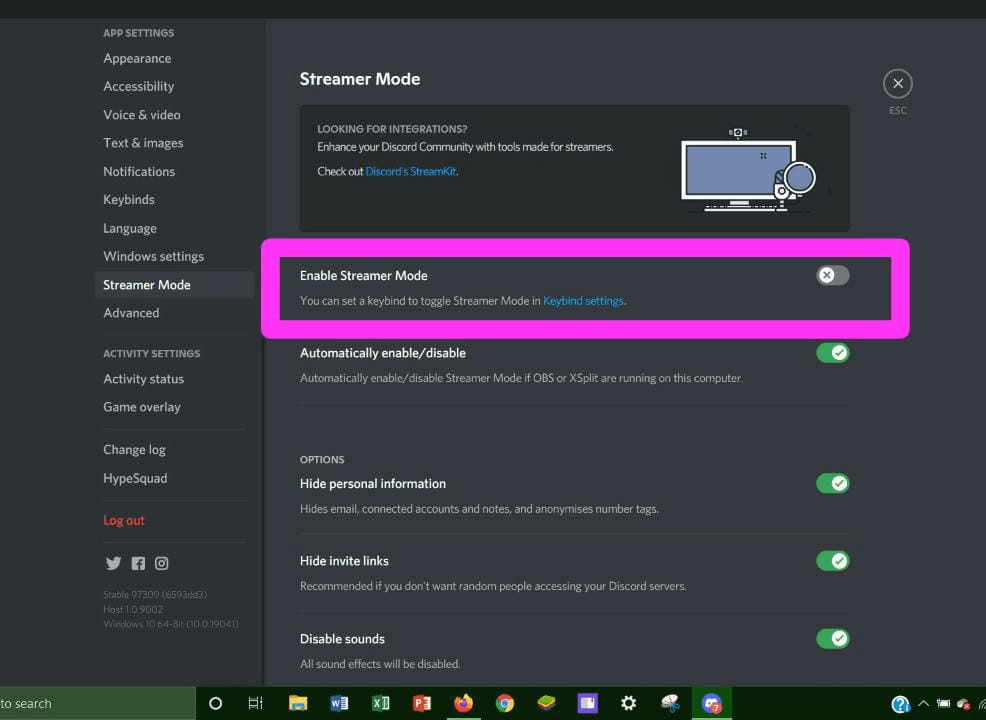
Thus enabling the Streamer Mode is as easy as this. In a platform similar to OBS, select the ‘Automatically Enable/Disable’ option; you won’t have to enable or disable the mode yourself again physically.
Setting keybinds by using the ‘Keybinds settings’ option will allow you to have a toggle button set on your keyboard for enabling or disabling the Streamer Mode with ease.
How to disable Streamer Mode
Now that you know how to enable streamer mode, you practically know How to disable Streamer Mode Discord.
The boxes that you have ticked while enabling the streamer mode can all be unticked or toggled as per your choice, and it is that easy just to disable the streamer mode. If the settings are set to enable or disable the streamer mode automatically, you can also switch it off. All the settings in streamer mode are adjustable.
Discord streamer mode not working: What to do now?
Sometimes a glitch or a problem with your device or the app can cause the streamer mode of Discord to stop working. Is your Discord streamer mode not working? Here is how you can fix the problem.
- In settings, you will find an option called Gamed. When you find “Display currently running game as a status message,” turn it off.
- Try disabling the streamer mode and enable it again.
- Uninstall Discord and then reinstall it. Now reconnect whatever streaming platform you have and also the toolkits.
Conclusion
So now you know all there is to know about the Streamer mode in Discord. Privacy is the most important thing, and this mode is completely devoted just to protecting yours. So it is great that the processes under How to enable Streamer mode on Discord mobile and How to disable Streamer Mode Discord are this easy. By having this mode, you will not have to worry about your viewers getting a peek into your personal life ever again.