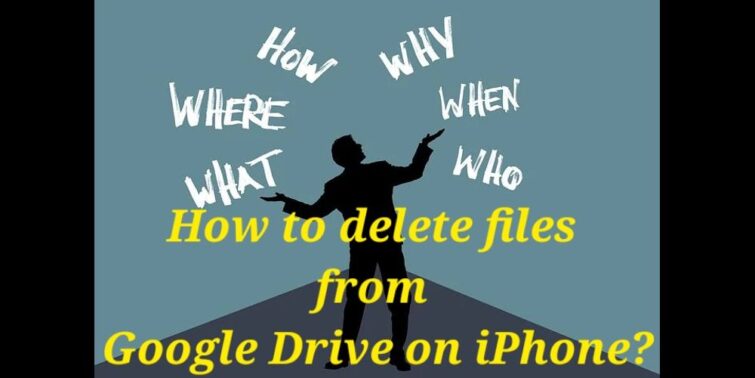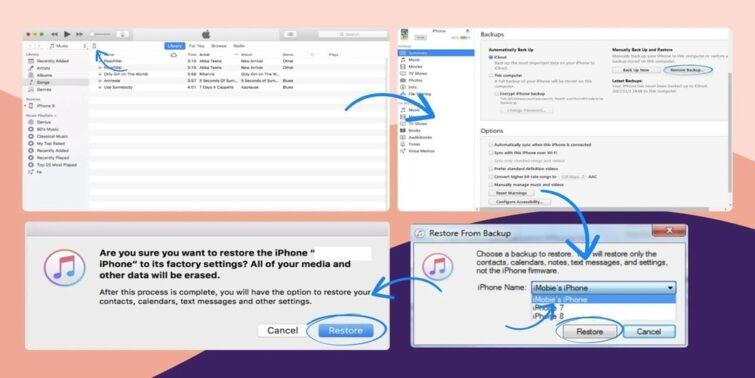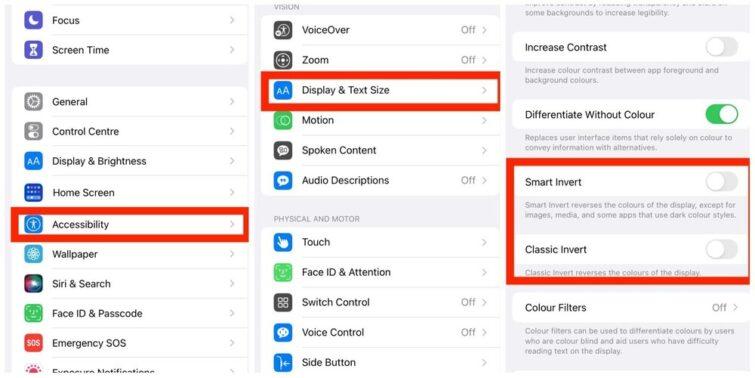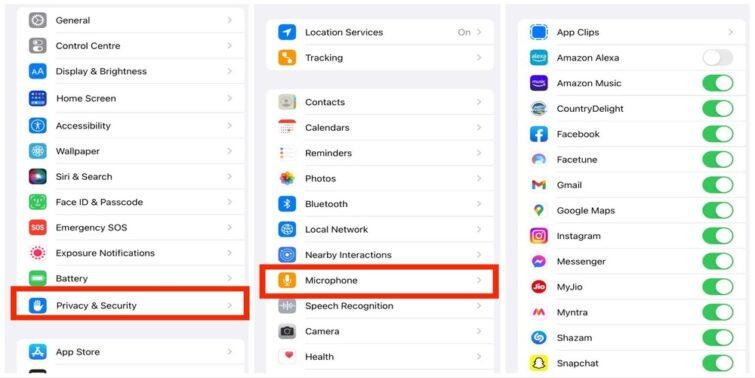iPhone is perhaps one of the prime devices that have created a name for itself. One of the most advanced communication devices comes with a host of advanced features and functionalities. Among the host of features that you would find on the device would include the group messaging capability. But, have you ever given a thought to discovering how to add someone to a group text on iPhone? Let us try finding the best options to do that.
Quick view
How to Create a Group Chat on iPhone?
Before we can find out how to add someone to a group text on iPhone, it may be worthwhile to find out the options for how to create a group chat on iPhone. Let us try finding out how to create a group chat on iPhone.
Before creating a group chat, it is essential to enable the Group Messaging option on your device. Let us move step by step on how to create a group text on iPhone.
Enable Group Messaging
Here are the steps involved in how to enable group messaging on iPhone –
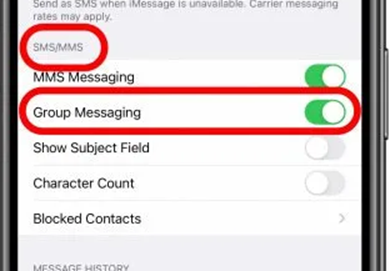
- Launch the Settings app on your iPhone
- Tap on Messages
- Toggle the option for Group Messaging under the SMS /MMS
That does it. You have enabled Group Messaging on your iPhone and can proceed to add someone to a group text on your iPhone.
Create a Group Text on iPhone
Once the group message has been enabled, you can now move ahead to create group Text on your iPhone. Follow the steps as described here –
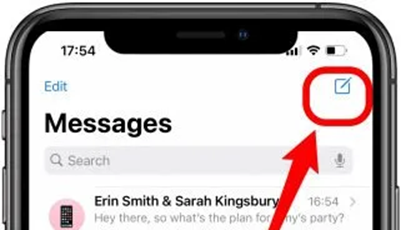
- Launch the Messages app
- Tap on the Compose icon at the top corner
- Enter the names of your contacts. You can tap on the Plus icon to add more contacts.
- Type in your message and then tap on Send icon
That does it. You have learned how to create a group chat on your iPhone.
Add more contacts to the Group Chat – How do you add a contact to an existing group?
Once you have created the iMessage group chat, you will need to learn how to add more contacts to the Group Chat. Make sure that the people or contacts that you are adding should be iPhone users. You cannot add users who do not use an iPhone. Of course, you can add those using an Android phone, but the group chat will have a few limited features.
Here are the steps that you would go with –
- Open the Group Message that you want to edit and add contacts to.
- Tap on the Group Info to find more details of the group
- Tap on the number of people
- You will be able to see the contacts that have already been added. Tap on the option Add Contact
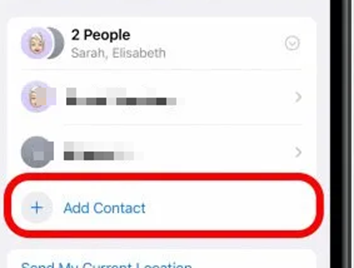
- Tap on the Plus icon to add the name of the person or contact.
- Tap on Done, and you are done.
How to remove contacts from the Group Chat on iPhone?
Exactly like how you can add contacts to the group chat, you may also want to remove contacts from the group chat on an iPhone. Removing the contacts will only be possible if your group chat has more than three contacts. If every user on the Group Chat is an iMessage user, any member of the group should be able to add or remove the contacts.
- Open the Group Message that you want to edit and add contacts to.
- Tap on the Group Info to find more details of the group
- Tap on the number of people
- Swipe left on the name of the person that you want to remove from the group chat.
- Tap on Remove
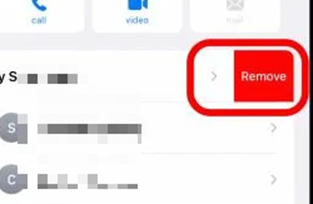
That does it. You have successfully removed the contact from your iPhone group chat.
How to leave a group chat?
Are you looking to leave a group chat? To do that, your group needs to have three people apart from yourself. Once you have confirmed that, here are the steps involved in how to leave a group chat on iPhone.
- Open the Group Message that you want to edit and add contacts to.
- Tap on the Group Info to find more details of the group
- Scroll down and tap on the option for Leave this Conversation
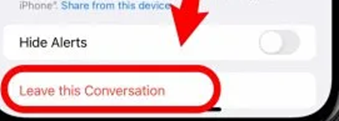
That does it, and you have left the group chat with ease.
The Closing Thoughts
Well, that is precisely how you can create a group chat or add someone to a group text on your iPhone. You can also find detailed information on how to leave a group chat on iPhone. Group messaging is definitely a great option that simplifies your experience in how to deal with chatting with more than one person. The steps here should ideally be helpful enough in letting you get access to an enhanced experience in how do you add or remove someone from a group text.
A few FAQs
Why can’t I add someone to a group text on iPhone?
You will not be able to add people to a group message if one or more users are not using an iPhone. You will not be able to add a member who does not have an iPhone.
When you add someone to group text, can they see previous messages?
The newly added members to a group chat will be able to see the messages that are posted after they were added. They will not be able to see the messages shared before they are added.
Why can’t I be added to a group chat on iMessage?
The primary reason that can leave you unable to be added to a group chat on iMessage can be that you have no iPhone device.