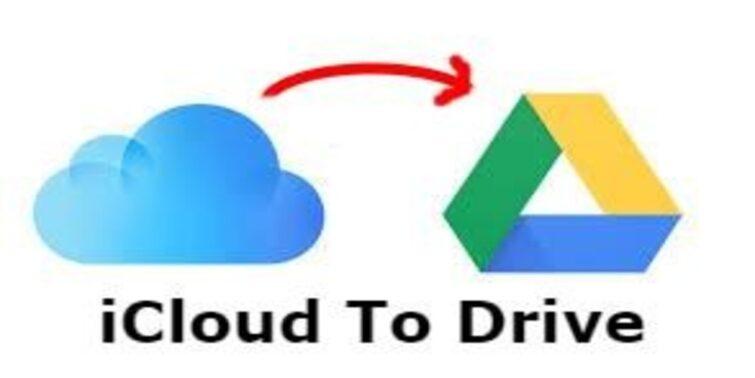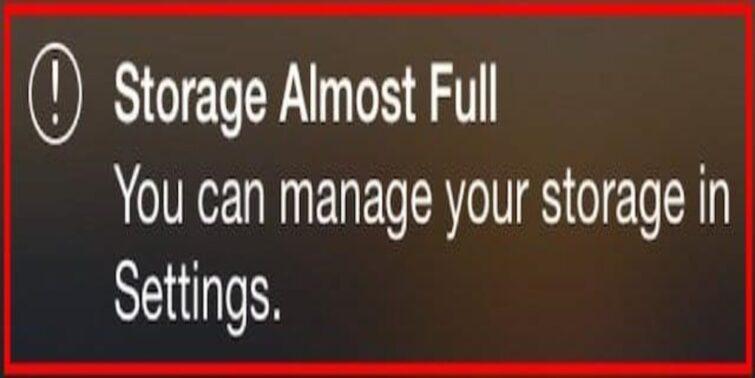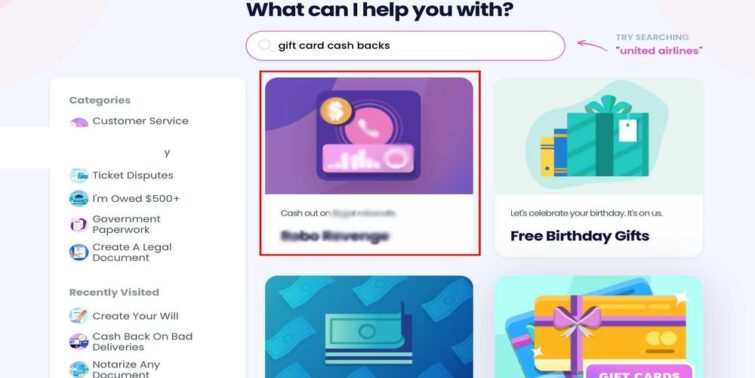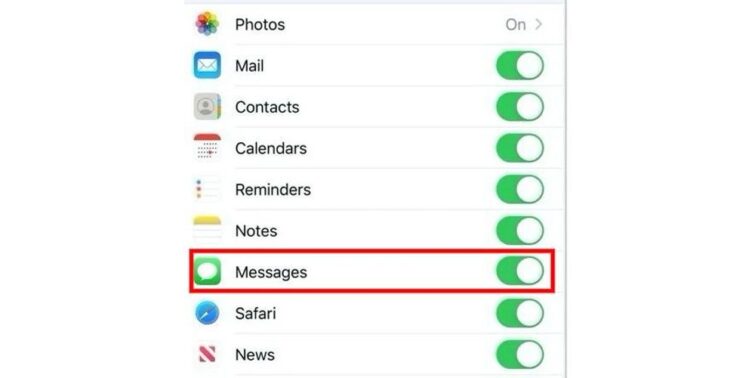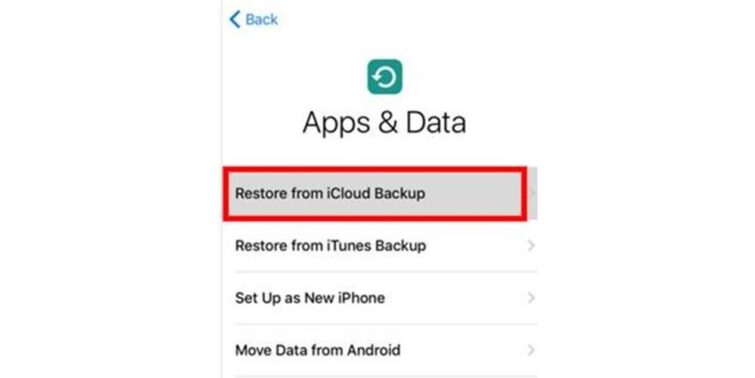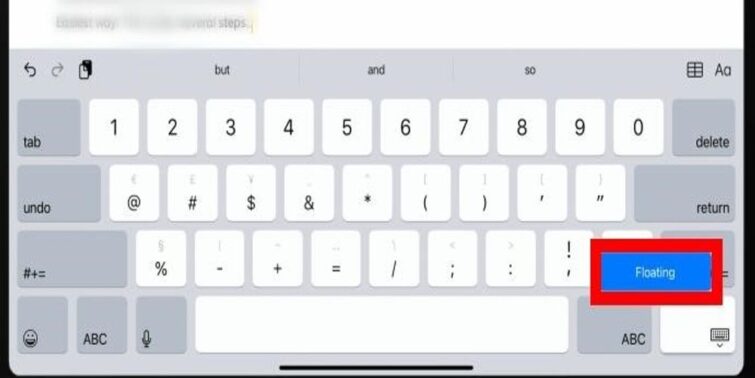Is Upgrade iCloud Storage not Working in your Apple’s device? If your mobile’s memory is getting full and you are forced to delete stuff from it to create space, then you simply need to upgrade the storage capacity of your mobile. You can freely continue your activities without any worries.
Still, you did upgrade iCloud storage, and it is not working and showing not enough space, or you are not able to see the storage information or even after buying iCloud storage, it says full, then you must go through this article to resolve such problems.
iCloud also enables you to access all your data on your MacBook, iPad, and iPhone if you have your Apple ID logged in on all your devices, and it helps you to free up space from your mobiles storage. It also keeps all your data backed up, avoiding any risk of losing it.
Quick view
- 1 How To Upgrade iCloud Storage?
- 2 How to Load iCloud Storage Information?
- 3 How to Backup Data with iCloud?
- 4 How to Resolve Upgraded iCloud Storage, not Working/ Showing?
- 5 How to Free up Space on Your iPhone?
- 6 How to Resolve when Upgrade iCloud Storage not Working?
- 7 How to Free up Space in iCloud Storage?
How To Upgrade iCloud Storage?
This is the simplest method to upgrade your iCloud storage plan, which can also be cancelled in the future anytime you wish to.
- Step 1- Open the Settings app on your iPhone.
- Step 2- click on your name/ Apple ID.
- Step 3- select iCloud.
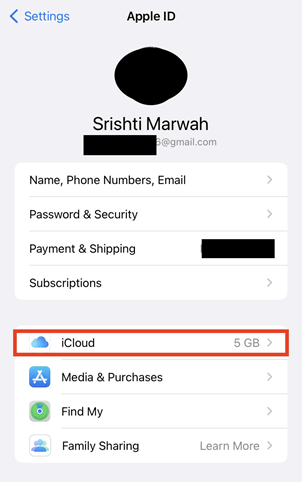
- Step 4- tap on manage storage.
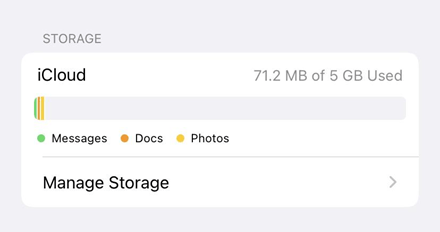
- Step 5- Click on change storage plan.
- Step 6- Choose the plan as per your iPhone storage requirements.
- Step 7- After choosing, click buy.
- Step 8- enter your Apple ID password and click sign in.
How to Load iCloud Storage Information?
Are you facing difficulty in viewing your iCloud storage information, then try a few simple methods to view it.
Method 1
With an unstable network connection, iCloud details will not be presented properly, so every time you want to check something or upgrade iCloud, first check your internet and make sure the connectivity is good.
- Step 1- Open the settings app.
- Step 2- Go to general and select reset.
- Step 3- Here, tap on reset network settings.
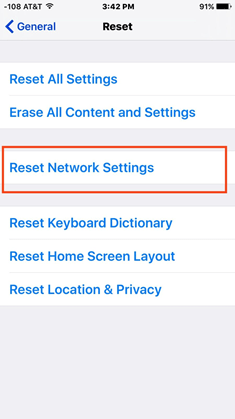
This will remove all previously saved networks and addresses. Resave them to ensure proper interconnectivity.
Method 2
Factory reset is another method, but before resetting your device, make sure all your data is backed up in iCloud or else you might end up losing your data.
- Step 1- Open the Settings app.
- Step 2- Go to general and select reset.
- Step 3- Select erase all contents and settings option. It will take a few minutes until the process is done.
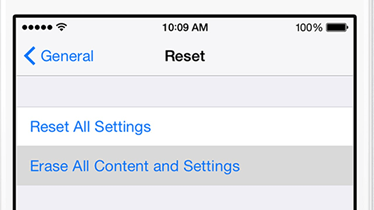
After the mobile switches on, enter details of your Apple ID and go for backup data in order to retrieve your old data.
How to Backup Data with iCloud?
Method 1: Manually
- Step 1- Open the setting app.
- Step 2- Tap on your name/ Apple ID.
- Step 3- Click on iCloud.
- Step 4- Choose an iCloud backup.
- Step 5- Tap on back up now.
With this, you can backup all data at that point in time.
Method 2: Everyday
- Step 1- Open the settings app.
- Step 2- Tap on your name/ Apple ID.
- Step 3- Select iCloud.
- Step 4- Open iCloud backup
- Step 5- Turn on the iCloud toggle.
This will backup data every day when your phone is connected to a charger, and the wifi is locked.
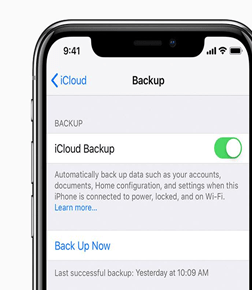
How to Resolve Upgraded iCloud Storage, not Working/ Showing?
Method 1
To avoid the issue and access data, you can sign out and sign in again into iCloud.
- Step 1- Open the settings app.
- Step 2- Tap on your Apple ID/ name.
- Step 3- Select media and purchases.
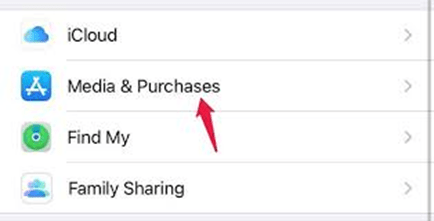
- Step 4- Tap sign out and confirm it.
- Step 5- Restart your iPhone and sign in to iCloud again.
Method 2
This method might prove to be effective; it is called a hard reboot phone, and post switching it on, your errors would have been resolved.
iPhone 13 to 8 series:
- Step 1- Press the volume up button and release.
- Step 2- Press the volume down button and release.
- Step 3- Long press the power button until the Apple logo appears on the screen.
iPhone 7series :
- Step 1- press Volume down and the power button together until the Apple logo appears on the screen.
How to Free up Space on Your iPhone?
You should enable all your photos and videos to be saved in iCloud to save your mobiles storage, and so you can enable the iCloud photos, and all your media will be saved in the iCloud occupying minimum space of your phone’s memory. You must also disable unnecessary iCloud backups from different apps and delete old backups from time to time.
You can also Offload applications that enable you to keep the data but deletes the application from your mobile.
How to Resolve when Upgrade iCloud Storage not Working?
There can be an issue with your billing address or card details, so you must re-enter them.
- Step 1- Open the settings app.
- Step 2- Tap on your name/ Apple ID.
- Step 3- Select payment and shipping.
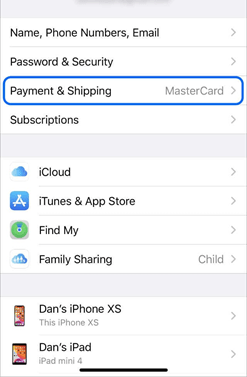
- Step 4- Open billing address and update details.
- Step 5- Open, add a payment method and enter your cards details.
After doing so, you must have a proper internet connection, and your storage would update now as billing errors might have been removed.
How to Free up Space in iCloud Storage?
Instead of continuously saving up all data of photos, videos, etc., on your Mobile, you must transfer it to your MacBook or some hard drive. Now you can delete numerous unwanted or old ones from your mobile and hence get freed space.
- Step 1- Download and install copy trans cloudly.
- Step 2- Open it and log in through your Apple ID and password.
- Step 3- After the home screen of the app opens, click on download iCloud photos to PC.
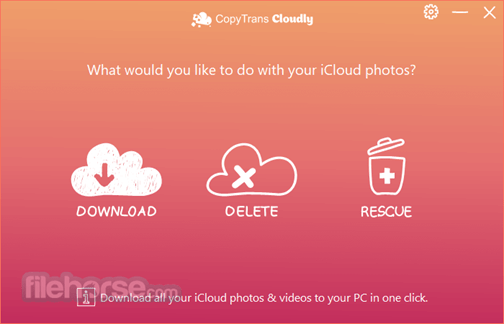
- Step 4- choose the folders you wish to download and select them.
- Step 5- Wait until the photos are downloaded.
To transfer files to a hard drive, simply connect your hard drive using a USB cable and paste data into it.
I hope this article helped you from getting rid of the non-working upgraded iCloud storage. Although if the problem still persists, then you must refer to Apple customer service online or through a store nearby.