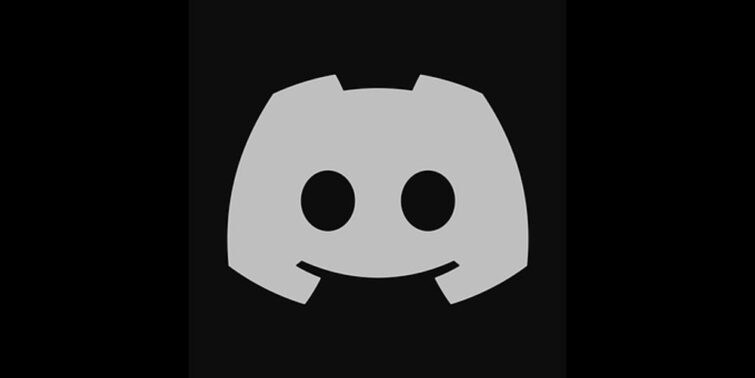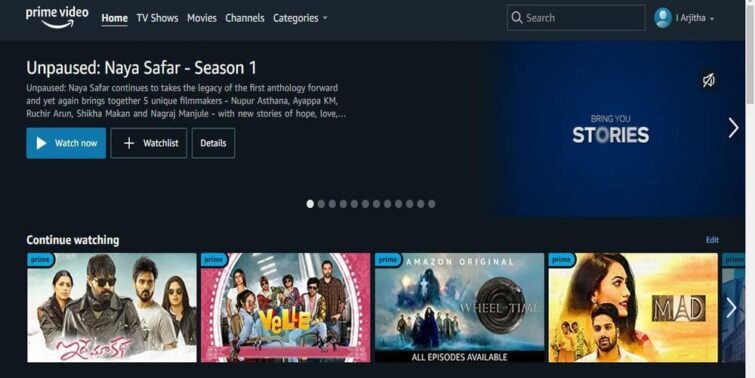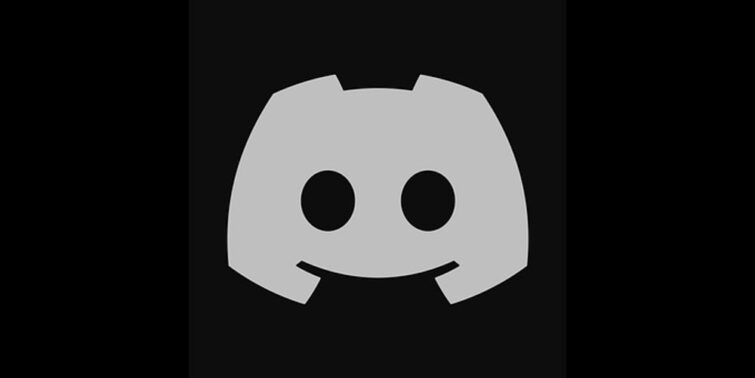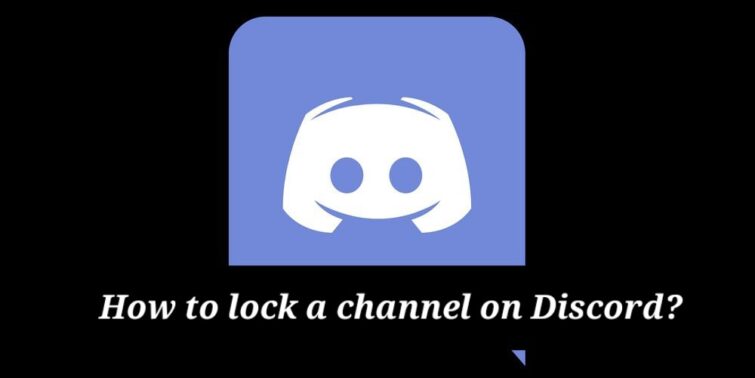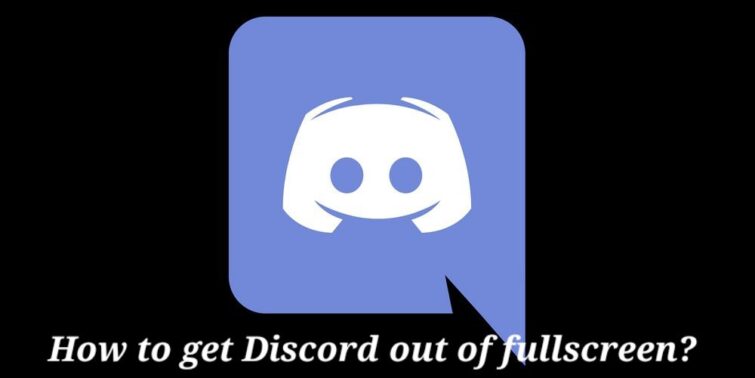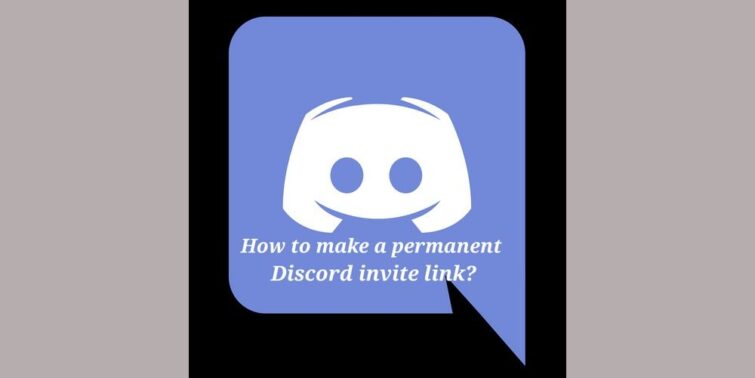Discord is well-known for its gaming features and its smooth integration with a variety of other services. Among the various features, users can also connect Spotify to Discord to stream music. However, an error might often pop up, which says ‘Failed to connect your spotify account to discord.’ If you are wondering Why I can’t connect my Spotify to Discord, I will share a few methods to fix this problem in this article.
Their strategy consisted of setting up a server and several distinct channels. Discord has several fascinating smart features, and you can always find out about the popular chat app’s hidden features. One great feature of connecting Spotify to Discord and stream music with our friends in our Discord channels is simply out of the world.
This allows you to link your Spotify account to Discord. This way, you can use Spotify to play music to your friends by throwing a music party that anybody can attend. However, many times when attempting to join both accounts, the error message “Failed to connect your Spotify account to Discord” appears.
A lot of users often complain about this error. So, if you’ve been unable to connect your Spotify account to Discord, this article will give you a lot of fixes. But before that, let us understand why this error usually occurs.
Quick view
Why I Can’t Connect My Spotify To Discord
It’s simple to add Spotify to Discord, and since it’s a key component of the app, it usually works fine. However, you should double-check the status of both services because the problem could be a backend issue.
There could be various reasons why you are unable to stream Spotify tracks on your Discord server. When this happens, an error saying failed to connect Spotify to Discord keeps popping up. Here are some of the reasons why this error might be popping again and again.
- If you are getting constant errors like Failed to connect your Spotify account to Discord, you are likely experiencing a cache issue. The cache is temporary files stored on your system intended to speed up your experience when using the application, whether it’s a browser or the Discord client. However, if these files are corrupted, they can cause various problems with the application’s functionality. If this is the problem, and you are wondering how do I connect Discord to Spotify, then all you have to do now is delete the cache, and you should be ready to go.
Reasons
- If your friend is streaming music on Spotify, you join him to listen to a song without having Spotify premium. In that case, you won’t be able to use Spotify on Discord since everyone who joins the stream must have a Spotify premium membership.
- If you’re playing a game while also connected to Discord, Spotify streaming will be disabled for the time being and will only be unlocked once you exit the game.
- When you’re on a Discord call, Spotify is muted. You can disable this setting by navigating to Control Panel> Hardware and Sound > Sound > Communications. Then select “Do nothing” from the drop-down menu. This could be one of the reasons why you are getting the error – Failed to connect your Spotify account to Discord.
- Finally, if you have numerous devices connected to your Spotify account, go to the one currently connected to the same device as your Discord and play a song. Like if you’re on a desktop and using Discord, play a song on Spotify’s desktop client.
Now that you know what is causing the error – Failed to connect Spotify to Discord, you can now go on to add a Spotify account to Discord.
How Do I Connect Discord To Spotify
It’s simple to connect your Spotify account to your Discord server. You only need to follow the instructions, and you’ll be set to go.
- Open Discord and click the Settings icon in the bottom-left corner of the window to access the Settings menu.
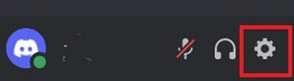
- Navigate to the Connection tab.
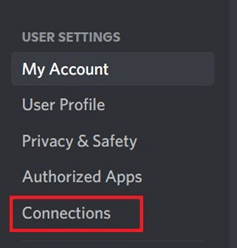
- Select the Spotify symbol.
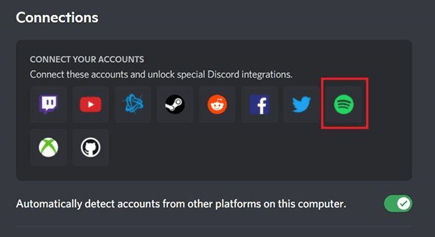
- It will be necessary for you to sign in.
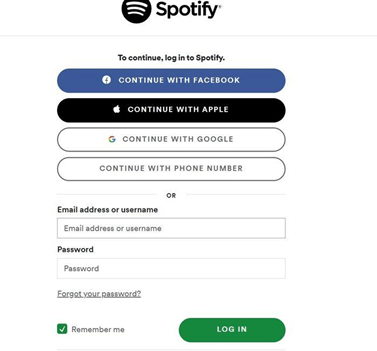
Once you’ve done that, you’ll be able to connect your Spotify account to Discord.
Failed To Connect Your Spotify Account To Discord – Possible Fixes
Failing to connect Spotify to Discord is an error that many people get while attempting to connect Spotify to Discord. If you’re one of them, try the following strategies to solve your problem.
Method 1: Clear Cache
When you receive the error message and wonder, “why I can’t connect my Spotify to Discord?” the first thing you should do is remove your system’s temporary cache files. If you’re using the browser to connect Discord and Spotify, this is something you should be aware of. Furthermore, the Discord client, which you may have installed on your PC, stores cache. As a result, both your browser and the Discord client on your computer are affected.
- On your Windows, navigate to the C:\Users\User\AppData\Roaming\discord folder.
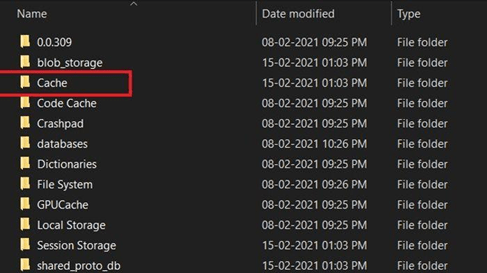
- Open the Cache folder by double-clicking on it and deleting its content files.
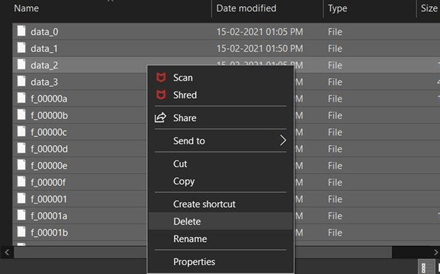
- After that, relaunch Discord, and your issue will be fixed.
You can delete the cache in any browser, whether Chrome, Firefox, Edge, or another. However, If you’re using Discord Web, you’ll need to erase all of their caches. Just go into the settings and look for “Cache.”
Hopefully, this will fix the problem.
Method 2: Reinstall Discord and Spotify
If you are using the Discord and Spotify client on your computer, the chances are that they have some issue, and you are getting error messages like Failed to connect your Spotify account to Discord. Another fix would be to just uninstall them and then reinstall them to fix the issue.
Uninstall Discord
- Go to start and type Discord in the search box.
- Right-click on Discord software and click the Uninstall option.
- The program and features setting’s window will pop up on your screen.
- Now search for Discord and right-click to uninstall it.
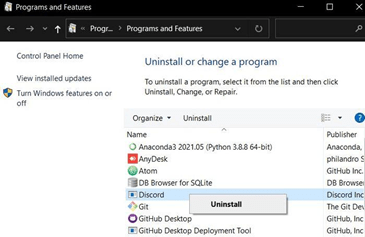
Reinstall Discord
- Download Discord from the link.
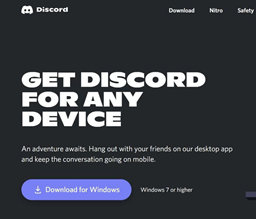
- After downloading, install it to your system.
- Now that you’ve installed Discord in your system Check if your issue gets resolved.
Method 3: Check the status of respective apps
Make sure Discord and Spotify are both up and running. If either of them is down, you’ll have to wait for their engineers to fix the problem. Because they are both large services, it won’t take long for the engineers to get them up and running. So it might be the reason for the error message to occur.
Conclusion
Thanks to the discord and Spotify integration, you and your friends will be able to listen to music in the background while chatting on the discord voice channels. This would be cool and handy for when you’re on Discord conversation with your pals. However, many errors that say Failed to connect your Spotify account to Discord often pop up, leaving users annoyed. I hope the methods mentioned above fix this pesky problem of yours.