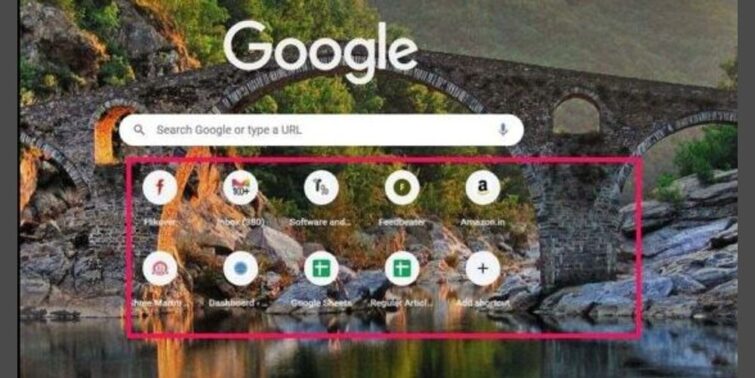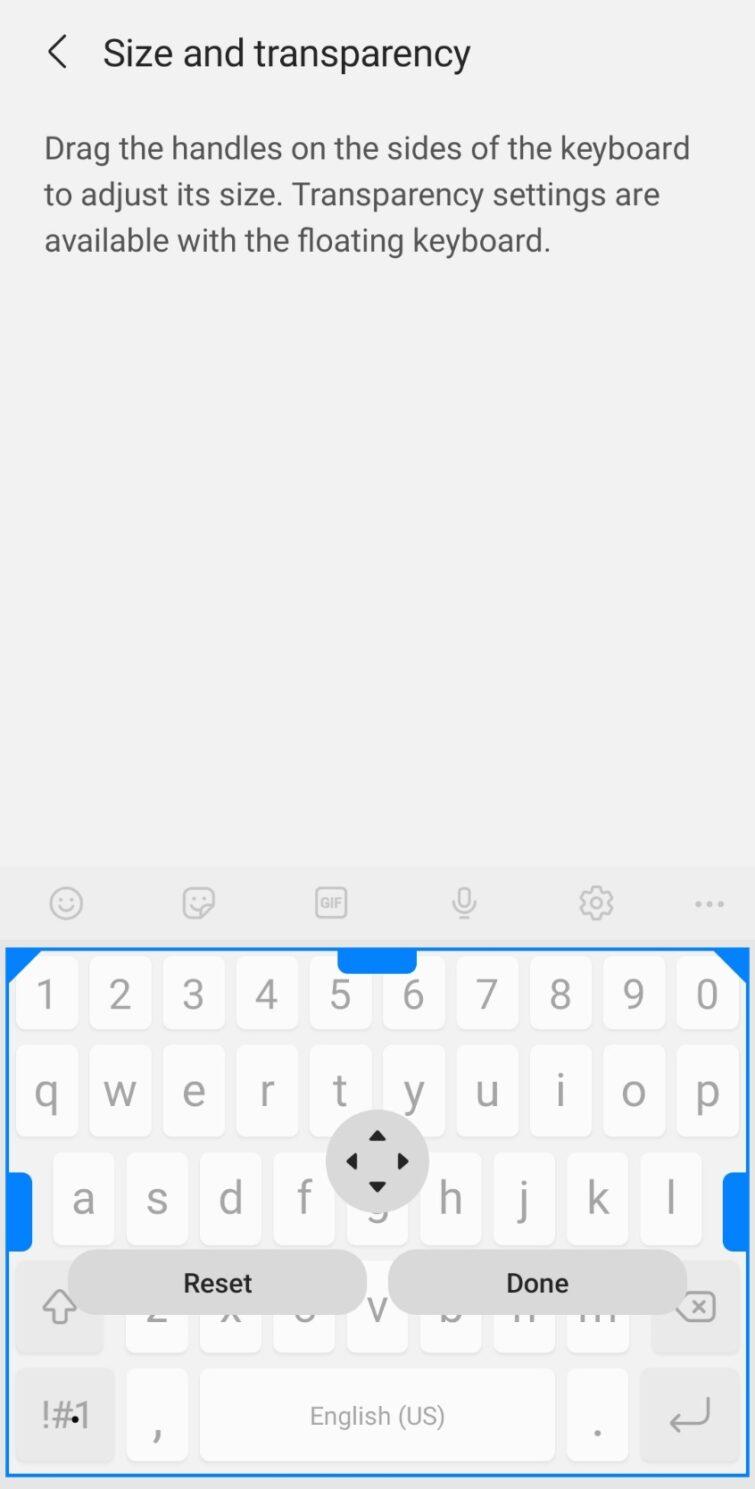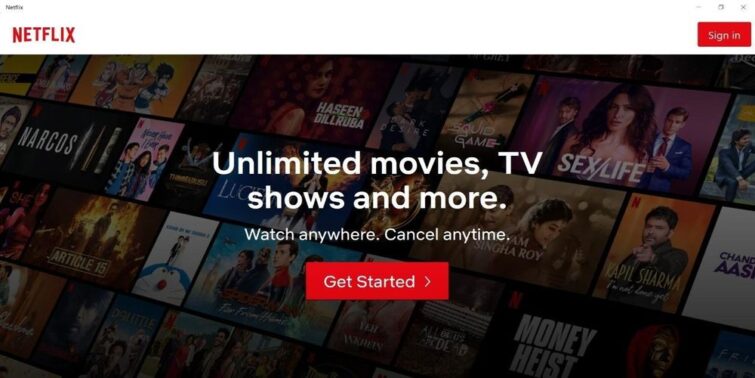Are you using a virtual machine on your PC? If that is the case, you are likely to encounter one of the most common errors found with the virtual machines. If you came across the error message “A Fault Has Occurred Causing a Virtual CPU to Enter the Shutdown State;” you are not alone. There are several people who have been facing the issue.
Quick view
How does the error manifest itself?
The major symptoms that can be visible with the error message “A Fault Has Occurred Causing a Virtual CPU to Enter the Shutdown State” can be several in number. However, a couple of the symptoms that you would witness with the error message can include –
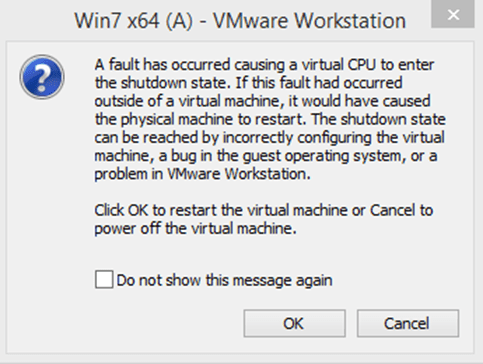
- Powering on a virtual machine fails.
- You may receive a similar error:
Click OK to restart the virtual machine or Cancel to power off the virtual machine.
A fault has occurred, causing a virtual CPU to enter the shutdown state. If this fault had occurred outside of a virtual machine, it would have caused the physical machine to restart.
The shutdown state can be reached by incorrectly configuring the virtual machine; a bug in the guest operating system, or a problem in VMware ESX.
What causes the error message – “A Fault Has Occurred Causing a Virtual CPU to Enter the Shutdown State”?
The issue can primarily be due to the execution of wrong or troublesome code. One of the common causes or possibilities can be when the CPU of the virtual machine executes a code that triggers a triple fault. When the triple fault occurs, the virtual machine automatically shuts off.
The triple faults can be due to a host of reasons. It can ideally indicate an issue with the operating system kernel or device drivers.
How to fix “A Fault Has Occurred Causing a Virtual CPU to Enter the Shutdown State”?
Solving and fixing the error “A Fault Has Occurred Causing a Virtual CPU to Enter the Shutdown State” may be a little difficult to resolve. There is no single solution available for the error message. It would be ideal for checking out the exact reasons for the error and find what caused the triple fault.
A few of the fixes that should work in your case can include:
- You face the error message when installing a virtual machine – If you experience or come across the error message when you are installing a virtual machine, it is quite possible that the ISO image may have issues. This is applicable irrespective of whether you are installing the virtual machine through the ISO image on a CD ROM or from a file. Check if the ISO file is corrupted and if yes; make sure that you have downloaded a fresh copy of the ISO file for installing on your device.
- You face the error message when booting a virtual machine – In case you are facing an issue of the above error message when you are booting a virtual machine; it may be due to the wrong choice of the virtual disk. The error may also occur when the data on the virtual disk is corrupted. Performing a disk check can help you resolve the error message.
If the issue still persists, you can check out the following options to resolve the error –
- Collect the VMWare support information.
- You will also need to collect the virtual machine’s suspend state ( .vmss) file.
- File a support request to the Virtual machine vendor or service provider. They should be able to provide you with a resolution to your problem.
If you do not know how to collect the virtual machine’s suspend state ( .vmss) file, the following tips should be helpful –
- Enable the Record Debugging Information feature for the virtual machine. See the Configure Virtual Machine Debugging and Statistics in the vSphere Web Client section in the vSphere Virtual Machine Administration guide for more information.
- Set the monitor.suspend_on_triplefault parameter in the virtual machine’s configuration file ( .vmx) to TRUE. For more information, see Tips for editing a .vmx file (1714).
Once that is done, modify the monitor.suspend_on_triplefault parameter using the vSphere Client, follow the steps here below :
- Power off the virtual machine.
- Right-click the virtual machine and click Edit Settings.
- Click the Options tab.
- In the Advanced options section, click General.
- Click Configuration Parameters.
- Click Add Row.
- Add monitor.suspend_on_triplefault in the Name column.
- Enter the value true in the Value column.
As a next step, power on the virtual machine. When the triple fault occurs, a suspend state file of the virtual machine ( .vmss) is created in the virtual machine directory on the ESXi host.
The Closing Thoughts
The error message “A Fault Has Occurred Causing a Virtual CPU to Enter the Shutdown State” can occur due to several reasons and causes. It may not be easy to find the exact fixes to help you resolve the error message without investigating and analyzing the actual causes for the occurrence of the error message.
However, we would assume that the choice of a few of the tips as outlined in the above discussion should be helpful in resolving most of the issues that you may be facing with your virtual machine. Try out those methods and find which options among them would be helpful in resolving the error message on your virtual machine.